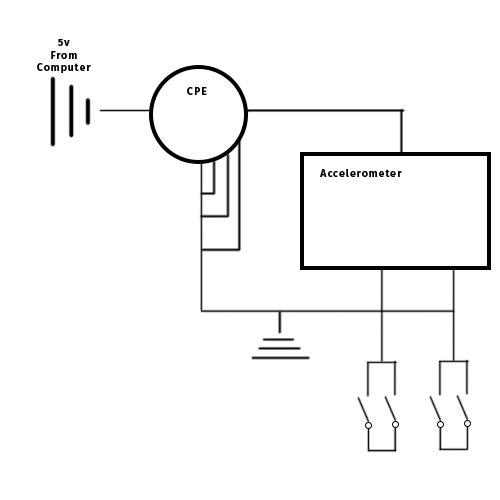Video: https://www.youtube.com/watch?v=0dxKIgr2ULo
I had to change my game multiple times since I ran into some
technical issues (like ordering the wrong potentiometer, the photoresistor not working
as planned, etc.) but then I decided last minute to settle with an HTML game
that I found online called “House Pusher”. Its concept is from a puzzle video
game genre called Sokoban in “which the player pushes crates or boxes
around in a warehouse, trying to get them to storage locations” (Wikipedia.org).
It’s a simple puzzle game with multiple levels that only has
4 input controls (arrow keys: left, right, up, down) and the “r” button to
restart the game. The main objective is to push tables onto a marked white spot
in no specific order and after you put all the boxes in their appropriate spaces,
the room becomes furnished, and you can then move on to the next level. I used the
accelerometer to move the character so the character can therefore move along
the grid via pushing the controller in any direction along the x or y-axis.
I then decided to use the shake feature inside the Bluefruit which allows the
player to restart the level.
I did not differentiate far from my original concept; I designed my controller to look like a table because of the
game's basic theme; I also wanted to add some flair to it by adding a vase on top. I
made the legs and vase out of polymer clay and then painted the box and clay
parts with acrylic paint. To me, it looks more like an art piece than a
controller, but it works when considering the setting of this game. Since the controller
is essentially a box, with the CPB inside, I decided to make it Bluetooth for
easier gameplay and then painted some signifying symbols so that any user that
picks up the controller can have a general idea of how to use it. I wanted a
way for the user to turn the controller on and off externally rather than
having to open the box, but alas, I don’t have the proper tools to cut a small
hole for the battery pack to be glued to the outside. But I think it works better
visually to be hidden away and I believe most people would be curious enough to
see if the front latch opens so they can see what rests inside; so I decided adding
another symbol to display that would be futile.
My code is very simple. My threshold for the x and y-axis is
5 and -5 so the controls aren’t too sensitive nor too physically demanding on
the user. I added a 500-millisecond delay so the character can move slow enough
without racing across the screen and messing up the player’s progress. The
shake threshold is at 20; I chose this number because I wanted to make sure the
user doesn’t have to shake too hard or worry about their slight movements triggering
the restart button.
#include <Adafruit_CircuitPlayground.h>#include <Adafruit_Circuit_Playground.h>#include <bluefruit.h>BLEDis bledis;BLEHidAdafruit blehid;//Initiate variables for shake threshold and accelerometerint shakeThresh = 20;float x, y, z;void setup() {// put your setup code here, to run once:Bluefruit.begin();Bluefruit.setTxPower(4);bledis.setManufacturer("Adafruit Industries");bledis.setModel("Bluefruit Feather 52");bledis.begin();//Start HIDblehid.begin();//Start advertising device functionstartAdv();CircuitPlayground.begin();}//other setup//Setting up slide switch pinpinMode(CPLAY_SLIDESWITCHPIN, INPUT_PULLUP);}void loop() {// put your main code here, to run repeatedly://Start of if statement that runs entire code. If slide switch is switched on and bluetooth is connected, run code.if(digitalRead(CPLAY_SLIDESWITCHPIN)&& Bluefruit.connected()) {//Declaring x,y,z to motion sensorx = CircuitPlayground.motionX();y = CircuitPlayground.motionY();z = CircuitPlayground.motionZ();//If x-axis is below -5, go left once, then release key. Delay then read next motion.if (x < -5){uint8_t keycodes[6] = { HID_KEY_ARROW_LEFT, HID_KEY_NONE , HID_KEY_NONE , HID_KEY_NONE , HID_KEY_NONE , HID_KEY_NONE };blehid.keyboardReport( 0 , keycodes );blehid.keyRelease();delay(500);}//If x-axis is above 5, go right once, then release key. Delay then read next motion.if (x > 5){uint8_t keycodes[6] = { HID_KEY_ARROW_RIGHT, HID_KEY_NONE , HID_KEY_NONE , HID_KEY_NONE , HID_KEY_NONE , HID_KEY_NONE };blehid.keyboardReport( 0 , keycodes );blehid.keyRelease();delay(500);}//if x-axis is between the ranges of -5 and 5, don't do anything.else if (x < -5 && x > 5){blehid.keyRelease();}//if y-axis is below -5. press down arrow key, then release. Delay until next motion.if (y < -5){uint8_t keycodes[6] = { HID_KEY_ARROW_DOWN, HID_KEY_NONE , HID_KEY_NONE , HID_KEY_NONE , HID_KEY_NONE , HID_KEY_NONE };blehid.keyboardReport( 0 , keycodes );blehid.keyRelease();delay(500);}//if y-axis is above 5, press up arrow key, then release. Delay until next motion.if (y > 5){uint8_t keycodes[6] = { HID_KEY_ARROW_UP, HID_KEY_NONE , HID_KEY_NONE , HID_KEY_NONE , HID_KEY_NONE , HID_KEY_NONE };blehid.keyboardReport( 0 , keycodes );blehid.keyRelease();delay(500);}//if y-axis is between the ranges of -5 and 5, don't do anything.if ( y < -5 && y > 5){blehid.keyRelease();}//declare shake float and then assign the added absolute value of the x, y, and z-axisfloat shake = abs(CircuitPlayground.motionX())+ abs(CircuitPlayground.motionY())+ abs(CircuitPlayground.motionZ());//if shake is above shake threshold (20), then press 'r' key and release.if(shake > shakeThresh) {blehid.keyPress('r');blehid.keyRelease();}}}//End codevoid startAdv(void){//Advertising packetBluefruit.Advertising.addFlags(BLE_GAP_ADV_FLAGS_LE_ONLY_GENERAL_DISC_MODE);Bluefruit.Advertising.addTxPower();Bluefruit.Advertising.addAppearance(BLE_APPEARANCE_HID_KEYBOARD);//Include BLE HID serviceBluefruit.Advertising.addService(blehid);//There is enough room for the dev name in the advertising packetBluefruit.Advertising.addName();Bluefruit.Advertising.restartOnDisconnect(true);Bluefruit.Advertising.setInterval(32, 244);Bluefruit.Advertising.setFastTimeout(30);Bluefruit.Advertising.start(0);}